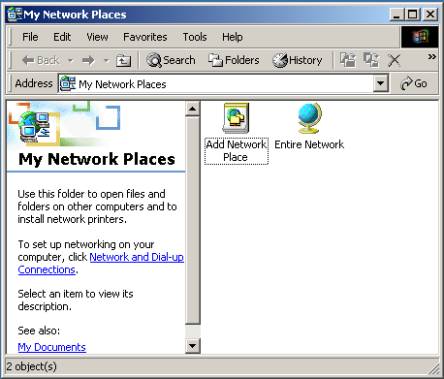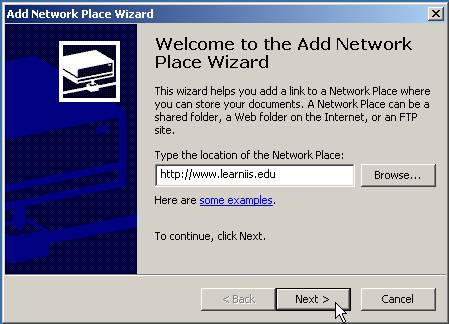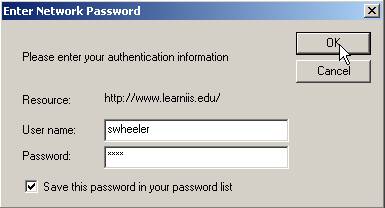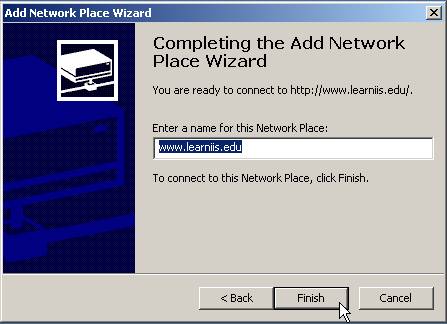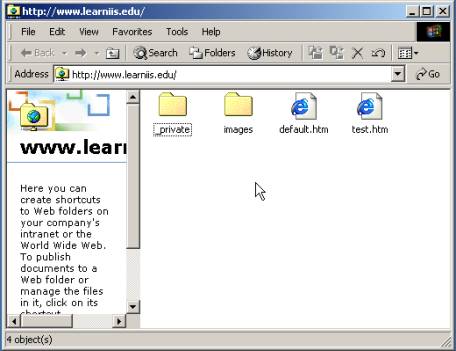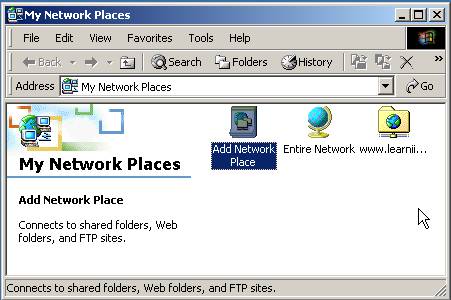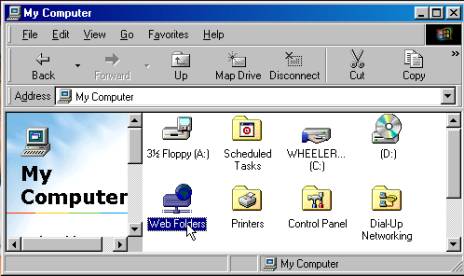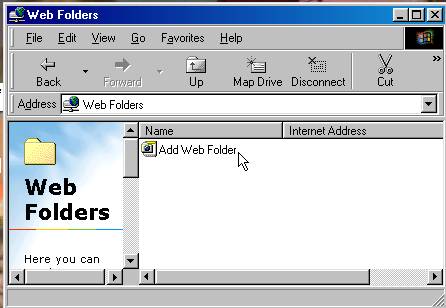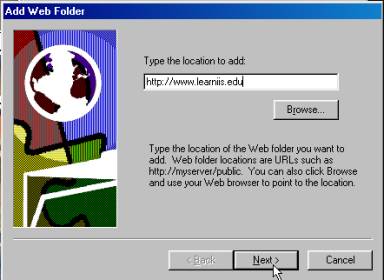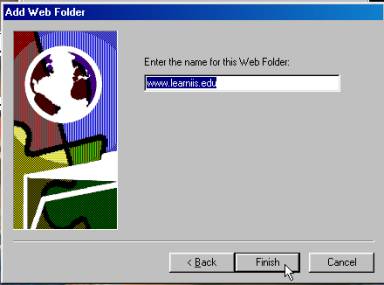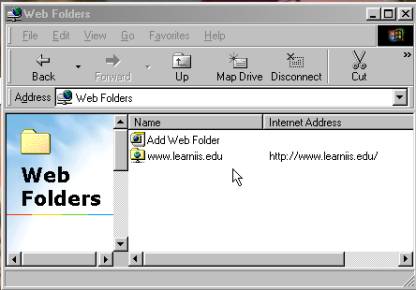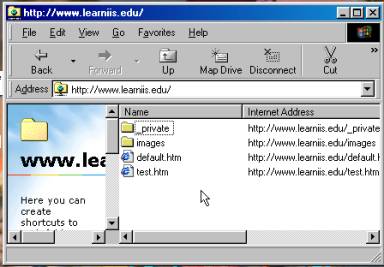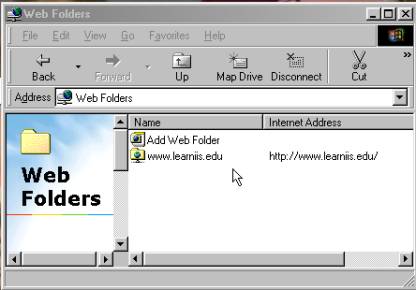Creating a Web Folder using
Windows 2000 or Windows ME
Creating a Web Folder using
Windows NT 4.0 or Windows 98
Choices for Publishing Web Content
Chapter Nine explains the procedure used by webmasters to
pass data to their web site on your server. Before Microsoft released Office
2000, web masters had two choices for posting web data: One was through FrontPage and the second was
through FTP (File Transfer Protocol).
Office 2000 gave web masters a third option, the Web Folder. Web Folders require a web site with
FrontPage Extensions. What is unique
about the Web Folder is the folder is mapped directly to the web server. This
allows the web master to save a document directly to the web server thus
publishing the document in the same step as saving the document. Additionally,
this chapter will give step-by-step procedures for creating web folders using
Windows 2000 and Windows Millennium (ME).
This chapter will also cover creating Web Folders with NT 4.0 and Windows
98.
|
|
Supporting Your Webmasters |
|
|
|
Creating a Web Folder using Windows 2000 or Windows ME |
The information provided in this section assumes you are
running Windows 2000 or Windows ME with Office 2000 and Internet Explorer
5.0. Directions for Windows 98 and
NT4.0 will follow this section. With a Front Page extended Web, you may use any program
contained in Office 2000 to create web pages. |
|
|
|
|
|
1. At the Windows 2000 or Windows ME desktop, Double
click My Network Places. |
|
|
|
|
|
2. My
Network Places window: Double
click Add Network Place. |
|
|
|
|
|
3. Add
Network Place Wizard
window: In the Type the location of the Network Place: field; type the
URL of your web site. In this example
http://www.learniis.edu has been used.
Click Next. |
|
|
|
|
|
|
|
4. Enter Network Password window: Type the User name: and Password:
in the appropriate fields. Click OK. |
|
|
|
|
|
|
5. Add
Network Place Wizard
window: The URL will be placed in the
Enter a name for this Network Place:
field. Click Finish. |
|
|
|
|
|
|
|
6. http://www.learniis.edu window: will now open displaying the contents of
this web site. |
|
|
|
|
|
|
7. My
Network Places window: Open My
Network Places window: to locate
this Web Folder in the future. To
open this Web Folder, double click this folder just as you would open any
other folder. |
|
|
|
|
|
|
Creating a Web Folder using Windows NT 4.0 or Windows 98 |
The information provided in this section assumes you are
running Windows 98 or Windows NT 4.0 with Office 2000 and Internet Explorer
5.0. With a Front Page
extended Web, you may use any program contained in Office 2000 to create web
pages. The best part is the ability
to save or copy your web pages/site to the Web Server. To get started, you must create your Web
Folder. |
|
|
1. At the Windows NT 4.0 or Windows 98 desktop,
Double click My Computer. |
|
|
|
|
|
2. My
Computer window: Double click Web
Folders. |
|
|
|
|
|
3. Web
Folders window: Double click Add Web Folder. |
|
|
|
|
|
4. Add Web
Folder window: In the Type
the location to add: field; type the URL of your web site. In this example http://www.learniis.edu has been used.
Click Next. |
|
|
|
|
|
5. Enter Network Password window: Type the User name: and Password:
in the appropriate fields. Click OK. |
|
|
|
|
|
|
|
6. Add Web
Folder window: The URL will be placed in the Enter a name for this Network Place:
field. Click Finish. |
|
|
|
|
|
|
7.
Web Folders window: Double
click on the Web Folder icon to open the folder. |
|
|
|
|
|
|
|
8. http://www.learniis.edu window: will now open displaying the contents of
this web site. |
|
|
|
|
|
|
9. Web
Folders window: Open My Computer then open Web Folders window: to locate this Web Folder in the
future. To open this Web Folder,
double click this folder just as you would open any other folder. |
|
|
|
|
|
|
|
|
Choices for Publishing Web Content |
|
|
There are a number of
reasons I could say Microsoft’s software development has been great for the
end user. If I were to pick the top
two, I would have to say Standardization across products and building the
ability to save virtually any document to the web. The ability to save documents to the web is what I would like
to focus on for a brief moment. Each
product in the Microsoft Office 2000 Suite has the ability to save files to
the web via the web folder. I will
break these products into two groups: Products that can be used to create a
web site and Products that can enhance a web site. Creating Web Sites q FrontPage To
quote the Microsoft web site: “The Microsoft FrontPage® 2000 Web site creation and management tool gives you everything you
need to create and manage exactly the site you want, whether you're creating
a personal Web page or a corporate Internet or intranet site.” This has to be my
personal favorite for creating web pages.
FrontPage is powerful enough for the veteran web master and intuitive
enough for the beginner. If your
district can afford to distribute this product, you cannot lose. q Word To
quote the Microsoft web site: “Microsoft
Word 2000 provides powerful tools for creating and sharing professional
documents that anyone with a Web browser can view making it easy for team
members to collaborate online.” The
first time I sat down to create a web document with this product, I awe
struck. The power of this product is
great. Word also contains an
outstanding Wizard to help your web master get started. If you can type, you can create a web
page. If you can save a document, you
can publish your document to the web. q Publisher To
quote the Microsoft web site: “Microsoft
Publisher 2000 helps you easily create, customize, and publish materials such
as newsletters, brochures, flyers, catalogs, and Web sites. Publish easily on
your desktop printer, at a copy shop or commercial print shop, or directly to
the Web.” This
is the product for your timid web master.
Wizards walk the user through the creation of a professional looking
web site. |
|
|
Enhancing Web Sites q PowerPoint To
quote the Microsoft web site: “Microsoft
PowerPoint® 2000 provides a complete set of tools for creating powerful
presentations. Organize and format your material easily, illustrate your
points with your own images or clip art, and even broadcast your
presentations over the Web.” I
do not think anyone needs to be sold on the power of PowerPoint. However, consider the ability to share
that presentation or lesson with parents or community members in their home. q Excel To
quote the Microsoft web site: “With
Microsoft Excel 2000, you can take advantage of comprehensive tools to create
spreadsheets and share them on the Web for universal viewing and
collaboration.” With
the ability to share data via the web, the power of this tool increases
exponentially. Charts and graphs
display in the web browser as on a sheet of paper. q Access Access
in my opinion is one of the strongest products in the Office line. While its strengths are not creating web
pages, Access does have the ability to save reports as web pages. This allows critical data to be
disseminated to the masses. q PhotoDraw To
quote the Microsoft web site: “Microsoft
PhotoDraw® 2000 Version 2 combines photo-editing and drawing tools in one
streamlined application that makes it easy to create professional-looking
graphics for Web sites and printed material. It works seamlessly with other
Office applications, and includes more than 20,000 customizable images and
clip art.” |
|
|
If space allowed, I would
share step-by-step procedures for all of these products. Unfortunately, that would require another
volume to this book. The most
important point to pass on to your web masters is that Microsoft has a number
of outstanding products that are web enabled. Your web master does not need to be a technical guru to create
web pages. Thanks to these programs,
the necessity for knowing the html code is no longer necessary. |